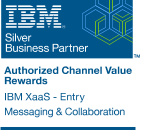Descripción
A lo largo de este curso se enviará y responderá al correo electrónico, haciendo uso de la aplicación para navegador IBM Lotus Domino Web Access (DWA) 8. Dado que la mensajería instantánea Sametime está integrada en el cliente de correo DWA, se podrá también saber cuando los usuarios están online para poder conversar con ellos en tiempo real.
Este curso cubre en profundidad el calendario y las características de planificación encontradas en su correo. Se hará uso del calendario para realizar un seguimiento de las citas y para planificar reuniones. A la vez que se planifica una reunión, se puede revisar la planificación del resto de asistentes para ver la disponibilidad de los mismos. Se pueden reservar recursos y salas de reuniones para que todo esté preparado para cuando comience la reunión.
Se aprenderá cómo realizar el seguimiento de las tareas y verlas en gráficas de Gantt para facilitar su visualización y seguimiento.
Se crearán contactos y grupos para ayudar a gestionar las relaciones, así como para utilizarlos en el envío de correo.
Este curso muestra también cómo poder hacer uso del correo mientras se está desconectado de Internet y luego sincronizar los cambios cuando se esté conectado.
Objetivos
En este curso se aprenderá a:
Audiencia
Este curso asume habilidades básicas en el uso de un ordenador y software y está diseñado para personas que pueden:
Duración
El curso tiene una duración de 1 día, pero los contenidos pueden ser acortados y adaptados a las necesidades de cada empresa.
Esquema
Topic 1: Get Started
Ways to access your Mail
URL to your Mail
Log in
Security Warning
Welcome tab
Controlling the application
Get Help
Context-sensitive Help
Exercise: Get started
Computer requirements
Topic 2: General Preferences
Open preferences to Basics tab
International tab preferences
Security tab: Change your Internet password
Exercise: Set Preferences
Install and configure Browser Cache Management
Topic 3: Welcome Page
Information portal
Customize the Welcome Page
Panel Contents
Exercise: Create a custom Welcome Page
Startup tab preference
Topic 4: Send Messages
Mail tab
Mail folders and views
Create new message
Message contents
Body field formatting
Attachments
Delivery Options
Look up addresses
Address validation
Addressing messages outside your company
Save as draft
Send message
Exercise: Create and send message
Phone Message
If a message doesnt get delivered
Delivery failure report
Exercise: Delivery report
Topic 5: Read Messages
Open Mail
Message sorting
Unread messages
Replied to and forwarded icons
Find a message
Read a message
Things you can do while reading a message
Attachments
Exercise: Reply to a message
Preview messages from folder/view
Select messages from folder/view
Things you can do with selected message(s)
New Mail notification
Create folders
Exercise: Organize mail messages into a folder
Default Move and Close action
Reuse child windows
Topic 6: Advanced Messaging Features
Feature 1: Stationery
Feature 2: Text signature
Feature 3: Mark message for follow up
Feature 4: Recipient Indicators
Feature 5: Digitally sign and encrypt messages
Feature 6: Block mail from sender
Feature 7: Mail Rules
Exercise: Mail Rules
Feature 8: Out of Office notifier
Feature 9: Message recall
Topic 7: Instant Messaging
Configuration
Online presence awareness
Text chat
Invite more people to the chat
Change your online status
Leave a message
Exercise: In-context chat
Instant Contact List
Chat from the Instant Contact List
Exercise: Add contact and start chat session
View menu
Topic 8: Calendar
Calendar overview
Open Calendar
Create Calendar Entry
Change to another Calendar Entry type
Exercise: Create new Appointment
Appointment fields
Exercise: Finish creating Appointment
Edit Calendar Entry
Exercise: Edit Calendar Entry
Repeat tab
Delete Calendar Entry
Reschedule a repeating entry
Calendar preferences
Summarize Calendar Entries
Import holidays
Print Calendar
Topic 9: Schedule a Meeting
The invitation process
Invitations
Send the meeting invitation
Schedule a meeting
Read and accept a meeting invitation
Automatic Inbox Management
Meeting invitation workflow
Participant status
Exercise: Schedule meeting
Change of mind: Owner
Change of mind: Participant
Exercise: Reschedule meeting
Automatic Processing of Meeting Invitations
Invitations and Calendar Entry display
Topic 10: Calendar Entry Schedule Tab
Check for availability
Exercise: Check for availability
Define availability schedule
Create Group Calendar
Topic 11: Resource Reservations
Add rooms and resources to a meeting
Exercise: Schedule a meeting and reserve a room
Topic 12: To Do List
To Do List view
New To Do
Five To Do Views
Display To Dos in your Calendar
Overdue To Dos
Complete a To Do
Exercise: Create To Do
Repeating To Dos
Group To Do
Invitation/acceptance workflow
Exercise: Group To Do
Topic 13: Delegation
Delegation preferences
Part 1: Choose a user/group
Part 2: Choose what areas of your Mail file to delegate
Part 3: Choose how much access you want to give
Part 4: Automatically forward Calendar notices sent to you
Exercise: Calendar delegation
Topic 14: Contacts
Open Contacts
Create Contact - Basics
Create Contact from message
Copy contact from Select Addresses
Contact nicknames
Exercise: Create contacts
Using Contacts
Groups
Synchronize with Notes Contacts
Topic 15: Notebook
Create Notebook Page
Synchronize with Notes Journal
Topic 16: Work Offline
Step 1: Check for Notes User ID in Mail
Step 2: Set Offline Preferences
Step 3: Install Sync Manager and subscribe to your Mail
Lotus Domino Sync Manager Console
Open your Mail offline
Synchronization Schedule and Sync Options
Sync Options tab
Lotus Domino Sync Manager option menu
Exercise: Go offline
Topic 17: Quotas and Archiving
Over quota
Reducing your Mail size
Server-based archive
Local archive
Topic 18: Other Ways to Access Your Mail
DWA Lite
RSS feed of your DWA Inbox